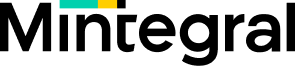Back
Mintegral SDK Introduces New Interstitial Ad Format
Kevin Ford Senior Marketing Manager
2022-02-16
Latest Insight
Unvealing the AI Engine of Mintegral: How AI Models Help Developers Grow Globally
Discover how Mintegral's advanced advertising engine leverages AI models for precise targeting, optimized bidding, and enhanced user acquisition on the Open Internet.
AppGrowth Campaign Monitoring: Optimizing Performance at Every Stage
We recently added a new feature, Intelligent Monitoring, to bring transparency to your bidding strategy with actionable insights for optimization.
Beyond The Walled Gardens: Why It’s Time For The Open Web
Although US consumers spend most of their time on the open web, most ad budgets go to walled gardens. Discover why it’s time to rethink with Mintegral.